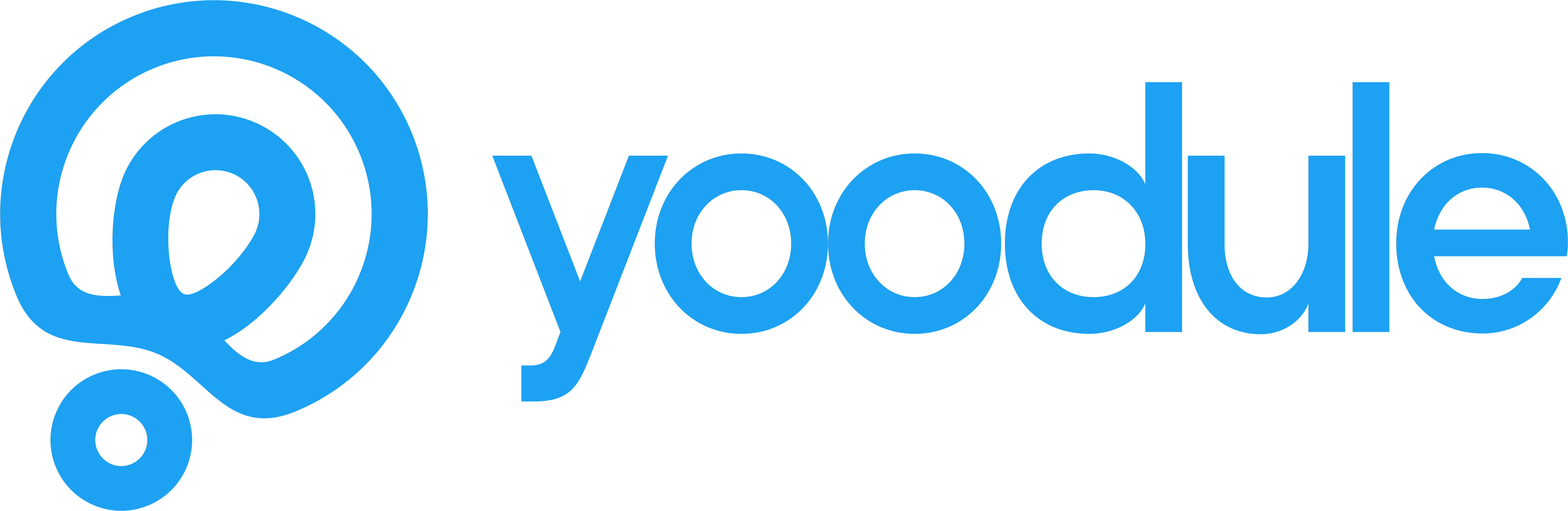WordPress has become one of the most popular content management systems (CMS) for creating websites and blogs. Whether you are a beginner or have some experience with website development, this comprehensive guide will walk you through the basics of setting up and using WordPress.
From choosing themes and plugins to customizing your site, we will cover essential tips to help you make the most out of this powerful platform.
Understanding WordPress: What is it and Why Should You Use it?
WordPress is a user-friendly CMS that allows you to build and manage websites without any coding knowledge. It offers a wide range of features and flexibility, making it suitable for various types of websites, from personal blogs to e-commerce stores.
With its extensive plugin directory and customizable themes, WordPress empowers you to create a unique online presence that aligns with your goals and preferences.
Getting Started with WordPress: Installation and Setup
To begin your WordPress journey, you need to install and set up the platform. Here’s a step-by-step guide:
Choosing a Hosting Provider and Domain Name

Before installing WordPress, you’ll need a hosting provider and a domain name. Look for a reliable hosting company that offers good server performance and customer support. Select a domain name that represents your brand or website topic.
Installing WordPress
Most hosting providers offer one-click WordPress installation. Follow the instructions provided by your hosting company to install WordPress on your domain.
Logging into WordPress Dashboard
Once the installation is complete, you can access your WordPress dashboard by adding “/wp-admin” to your domain URL. Enter your login credentials to log in.
Exploring WordPress Themes: Choosing the Right Look

The visual appearance of your website is determined by the WordPress theme you choose. Here’s what you need to know:
Free vs. Premium Themes
WordPress offers a vast collection of both free and premium themes. Free themes are a good starting point, but premium themes provide more advanced features and customization options.
Selecting a Theme
Consider your website’s purpose, target audience, and desired layout when choosing a theme. Look for responsiveness, clean design, and good user reviews. You can preview and install themes directly from the WordPress dashboard.
Customizing Your Theme
After selecting a theme, you can customize it according to your preferences. WordPress provides a user-friendly Customizer that allows you to modify various aspects such as colors, fonts, and layouts. Take advantage of this flexibility to create a visually appealing website.
Extending Functionality with Plugins

WordPress plugins add extra functionality to your website. Here’s how to leverage plugins effectively:
Understanding Plugin Types
There are thousands of plugins available, serving different purposes. They range from contact form builders to e-commerce solutions. Familiarize yourself with the various types of plugins to enhance your site’s capabilities.
Installing and Activating Plugins
To install a plugin, navigate to the “Plugins” section in your WordPress dashboard and click “Add New.” You can search for plugins by name or browse through popular options. Once installed, activate the plugin to start using its features.
Essential Plugins to Consider
While the choice of plugins depends on your specific needs, some essential ones include:
- Yoast SEO: Optimizes your site for search engines.
- WooCommerce: Adds e-commerce functionality to your website.
- Contact Form 7: Enables you to create and manage contact forms.
- Jetpack: Provides security, performance, and site management tools.
Mastering WordPress Content Creation
Content is at the heart of any website. WordPress offers a powerful editor and various content creation tools. Let’s explore:
Creating Pages and Posts
WordPress differentiates between static pages and dynamic posts. Pages are suitable for timeless content like About Us and Contact pages, while posts are ideal for blog entries. Use the intuitive editor to craft engaging content.
Formatting and Styling Content
Make use of the formatting options in the editor to structure your content. From headings to lists, you can create visually appealing articles that are easy to read. Experiment with bold and italic formatting to highlight important information.
Adding Media
WordPress allows you to enrich your content with images, videos, and audio. Simply click on the “Add Media” button within the editor, upload your files, and insert them into your posts or pages.
Conclusion
Congratulations! You’ve now gained a comprehensive understanding of WordPress and its key features.
With this guide, you’re well-equipped to set up your own website, choose themes and plugins, and create engaging content. Embrace the power of WordPress and unlock endless possibilities for your online presence.